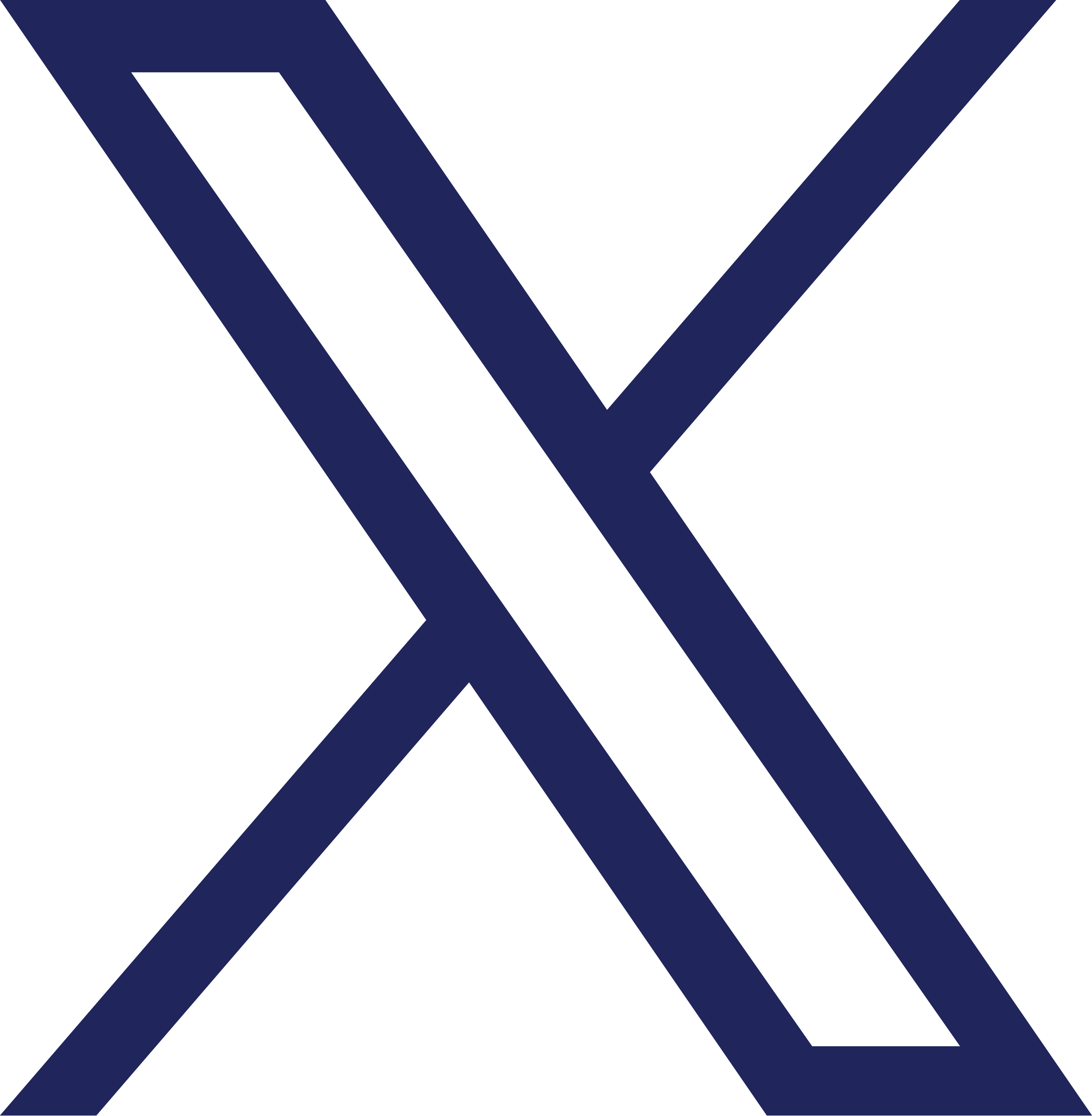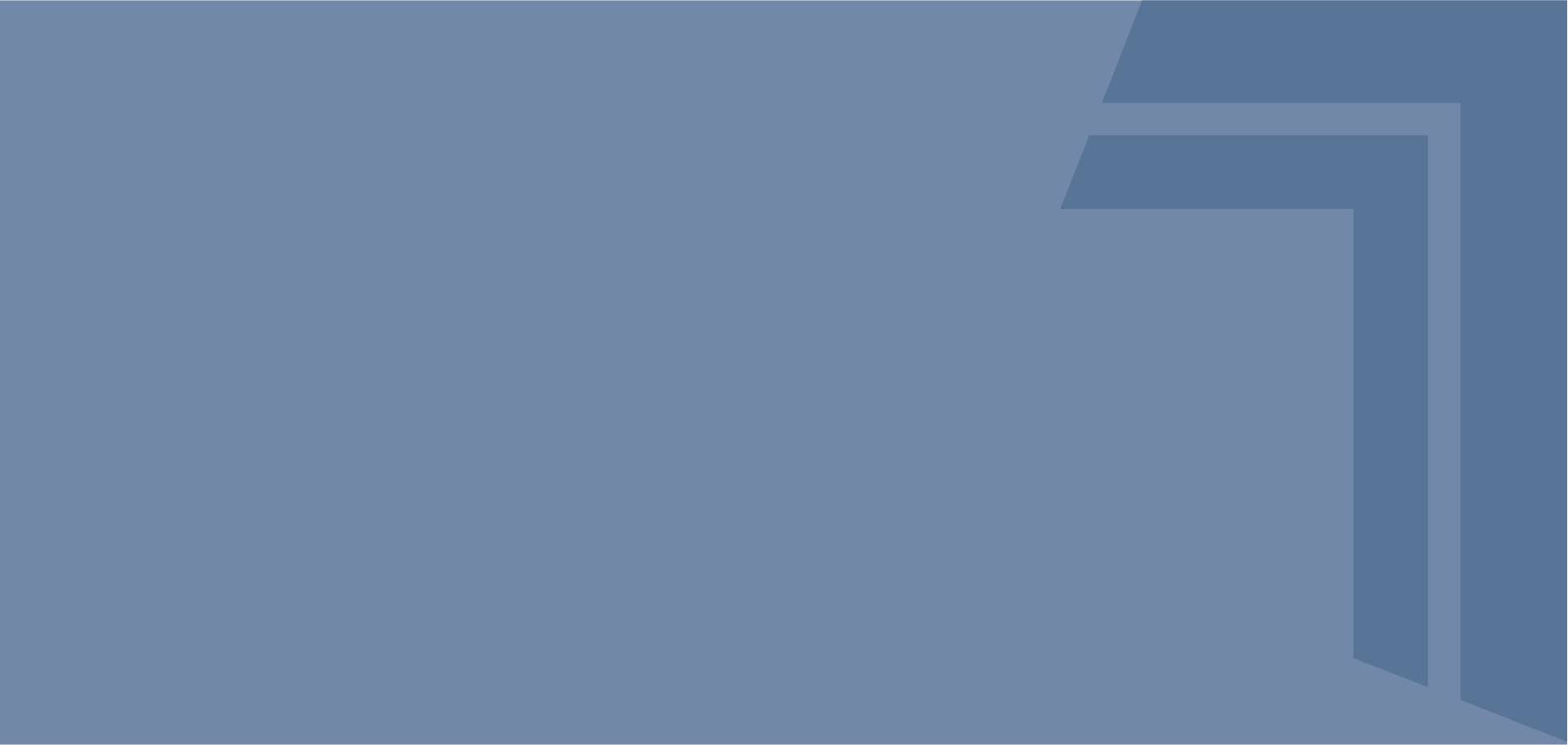
Login Frequently Asked Questions
For security purposes, the web browser or device operating system you are utilizing must be supported by digital banking. Please ensure the browser or operating system you are using is compatible with the following versions, and perform an update if necessary.
Google Chrome - latest two versions
Mozilla Firefox - latest two versions
Microsoft Edge - latest two versions
Safari - latest two versions
Internet Explorer - IE11 (Internet Explorer is not recommended)
iOS - last two major versions
Android - v5.0 or higher
In order to continue viewing accounts on which you are not an account owner in Online and Mobile Banking, the account owner will need to grant you Shared Access again following the upgrade. On or after October 25th, the account owner can add you to the account as a user by selecting Add a User within the Shared Access Settings tab, found within the Tools drop-down menu.
The account owner will then input your first name, last name, and email address and select the accounts and account permissions they would like to share with you. After confirming the permissions, the account owner will receive a confirmation code that must be shared with you.
After the shared account access has been confirmed, you will receive an email from texansdigitalbanking@texanscu.org with a link to register for shared access. You will click on the link, log in using your existing username, and enter the confirmation code.
The shared accounts can now be viewed within your dashboard and can be transacted on at your set permissions level.
Shared Access allows an account owner to grant account access to another Texans member. The account owner controls to whom the access is given, and what level of permission the other user has to view or transact on the account. The account owner can also take away that access at any time.
If you had access to view or transact on an account on which you are not an account owner, you will need to register for Shared Access to view these accounts again. Alternatively, the account owner can request to add you to the account as a joint owner by giving us a call at 972.348.2000 or visiting a local branch.
Yes, you will need to register as a new user and create your own digital banking username and password.
Your password must be a minimum of 10 characters and include at least one uppercase letter, one lowercase letter, one number, and one special character.
You will not need a new username or password to log in to the new digital banking system. After your first log in, you will be prompted to create a new password. You may choose to enter your existing password, as long as it meets the password requirements.
If you have an existing digital banking account, you will log in using your current username and password. Following your first log in, you will be prompted to create a new password. You will need to accept the Password Disclosures, verify your identity by entering your username and social security number, and select a method for receiving a one-time code. After receiving and entering the code, you will create your new password and accept the digital banking Terms and Conditions. You may choose to enter your existing password, as long as it meets the password requirements.
If you do not have an existing digital banking account, you will need to register as a new user.
Online Bill Pay Frequently Asked Questions
Yes, Texans and/or its bill payment processor may close your bill payment service if you do not settle for the uncollected payments. Your account may be blocked for up to one year.
Additionally, if your bill pay service goes unused for 90 days, it will be deactivated. If you decide you want to use the service, you will need to reapply for it.
Your bill payment service will be unblocked three business days after you settle the uncollected payment(s) with our bill pay provider. The accounts are unblocked daily at 2:00am, 1:00pm and 6:00pm CT.
Your bill payment service can be inactivated if you did not have funds in your account to cover your bill payment. If your bill payment service is blocked, you will receive an email alert. You can view your pending payments and cancel pending payments, but current scheduled payments will be cancelled during the blocked period. In addition, recurring payments will be cancelled. Future dated recurring payments will be processed once the block is lifted. In addition, as needed, collection steps will be taken to recover the bill payment funds.
Sent: Check payment has been printed and mailed to the payee
Completed: Electronic payment has been received and processed by the payee
Cleared: Check payment has been received and cleared by the payee
Canceled: Payment that you cancelled
Stopped: Check payment has a stop pay placed on the check
The expedited payment features allows you to have a payment delivered to your merchant the next business day. Fees apply to this functionality.
The funds are deducted from your account two business days after your selected Send On date. For example, if you set the Send On date as Monday, June 13, the funds are removed from your account on Wednesday, June 15.
Bill Pay, including the ability to make payments, add payees, and view your scheduled payments or payment history, can be found by selecting Bill Pay from the Transfer & Pay drop-down menu.
Yes, any pre-scheduled payments will go out normally and do not need to be rescheduled.
No, all Bill Pay information, including payees, payments, and history will be available in digital banking after the upgrade.